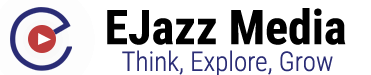The 15 Best iOS 15 Features to Try First

It looks like we’re just weeks away from the official rollout of iOS 15, which is expected to be available when the iPhone 13 launches later this month.
But if you’re impatient, you can still try the next-gen version of the iPhone operating system before it’s fully baked by downloading the public beta. We’ve got a step-by-step guide on how to download it, as well as a preview of our thoughts on some of the biggest changes. As with all betas, not every single feature is currently available and others will definitely change before the release is finalized. But in case you just want to dive right in, here are some of the key features you should take some time to play around with.
Focus

Focus is sort of like Apple’s take on the good ol’ AIM away message, but for the modern era. In short, you can set up several profiles for different scenarios that give you more control over how you interact with your phone. On vacation? You can block notifications from your work apps and email. Sneaking out for a workout during lunch? Same thing, except you can opt to allow messages from Slack in case something urgent comes up. You can even create custom home screens that only show you the apps you want to see for a particular scenario.
You can set up Focus profiles by either opening your Settings or swiping from the top right to access the Control Center. Focus profiles are extremely customizable, so you can really go ham experimenting on what works best for you.
3 / 17
Schedule Your Notifications
Schedule Your Notifications

Some notifications are necessary. Most aren’t. Still, sometimes you want to know about an Uber or Postmates discount code—just not whenever it is the app decides to bug you. The nice thing about iOS 15 is you can now bundle the not-so-important notifications and schedule them to show up at a time of your choosing. Direct messages still go through, and you can choose which apps are part of your Scheduled Summary and which aren’t. (You can even see the average number of notifications a particular app will send you in a day.) Again, this is highly customizable so you can tailor your summary to suit your actual needs instead of relying on an algorithm.
Live Text

The Camera and Photo apps can now recognize text, as well as let you copy, paste, translate, and look up information from your photos. In both apps, it’ll show up as an icon in the lower right when text is detected in your photo. Select it and you’ll be able to copy any of the recognized text into your Notes app. If it’s something like a link, you can long-press to visit the site. It’ll work on screenshots and photos you’ve already taken as well. There’s a little trial and error involved, but it’s a neat tool nonetheless—and it works lightning fast.
Tab Groups in Safari

Tab Groups is pretty awesome. I usually have 100 tabs open in Safari on my phone at any given time, so organizing them is a lifesaver. All you have to do is hit the pages button in the search bar (which is now, confusingly, at the bottom of the Safari app) and from there you’ll get the option to group your open tabs into categories. Easy peasy.
FaceTime a Green Bubble

FaceTime’s getting a lot of love in iOS 15, but arguably the biggest change is the ability to video chat your Green Bubbles. You can now create FaceTime links to invite your Android and PC-using friends—no iPhone required. So if your bestie is a die-hard Android user, this is one really useful reason to download the iOS 15 public beta.
Flirt With Maps

Listen, it’s hard to imagine giving up Google Maps, but Apple’s done a number on the Maps app in iOS 15 to help it compete. The 3D city view is way more detailed, and driving directions now include info on things like turn lanes, medians, and crosswalks. The redesign is shockingly impressive, considering we’re all horribly scarred from when Apple introduced the app. (It once recommended I drive into the Long Island Sound.) Again, it’s hard to imagine kicking Google Maps to the curb after all these years, but it’s worth giving Maps a go.
Organize Your Notes

If you’re a heavy Notes user, good news—you can now use hashtags to more conveniently sort and categorize your random braindumps. If you’re someone who uses Shared Notes, you can also @ other users and view edit history in a new Activity section.
9 / 17
The Redesigned Redesign of Safari
The Redesigned Redesign of Safari

One of the worst parts of iOS 15 was how the search bar ping-ponged between the top and bottom of the window. Well, with the sixth iOS beta, Apple’s added the ability to switch between different Safari modes. When you’re done futzing around with tab groups, you can experiment whether you like the search bar at the bottom, or whether you’d like to go back to the “old Safari” via the Single Tab mode.
Give Your Memoji Clothes

You no longer have to be a disembodied head. Is this the most important thing to do in iOS 15? Absolutely not. Is it a fun way to kill like, 10 minutes of time? Yeah, why not.
Ponder the Weather App

When Apple bought Dark Sky, we were hoping it’d mean some meaningful updates to iOS’s native weather app. And while the app still relies on The Weather Channel’s data, it does look like some more granular features have carried over—including precipitation alerts. The app itself has been overhauled as well, with snazzy new animations and a new layout.
Trends in the Health App

Maybe you’re mulling a new Apple Watch, or perhaps looking to lose a few quarantine pounds. The iPhone Health app will now give you a bird’s eye overview of your metrics over time. It’s not something that gets updated every day, but you do get notified anytime iOS 15 detects a change. You can also check out the Walking Steadiness metric, which evaluates your risk of falling based on your walks. You don’t even have to really do anything to try this out; you just have to have a working eSim and carry your phone with you on your daily strolls.
13 / 17
Translate Signs You Can’t Read
Translate Signs You Can’t Read

Fans of Google Lens probably recognize this feature, but building off Live Text, you can now whip out your phone and translate any text in a foreign language. This is helpful for when you’re lost while traveling, or who knows, maybe you’re a little rusty in your second language and need a helping hand deciphering a menu (or the lyric booklet of your favorite K-pop album).
14 / 17
Research Things Using Visual Lookup
Research Things Using Visual Lookup

This is for everybody who’s ever snapped a photo, intending to look something up later and just plain… forgot. Visual Lookup uses the iPhone’s neural engine to recognize objects—landmarks, animals, books, artwork, plants, etc.—and link you to more information. You can select a photo from the Photos app, and then check if there’s a small info icon at the bottom. If there is you, can tap it to read more about what’s in your photo.
15 / 17
Use Spotlight to Search for Photos
Use Spotlight to Search for Photos

This is another useful feature if you have more photos in your camera roll than you know what to do with. Now instead of trying to remember when and where you were when you snapped a particular pic, you can search for keywords like “San Francisco” or “cat.” (Admit it, you took 4,000 pictures of your pets during quarantine so now it’s hard to find the exact one to show that friend of yours who really does not care.)
16 / 17
Find All Those Songs and Links Your Friends Sent You
Find All Those Songs and Links Your Friends Sent You

I keep losing links to all the stuff my friends have recommended me in a text. It’s embarrassing when they inevitably ask me, “Did you listen/watch/read the thing I sent you?” Shared With You is a new feature that surfaces the stuff your friends or family send you in Messages in a new section within various apps, including Music, Photos, Safari, and Podcasts. The next time you’re scrolling through 1,000 texts in the group chat, you can try looking in the Shared With You section in the relevant app instead.