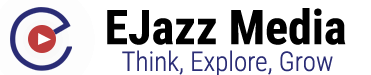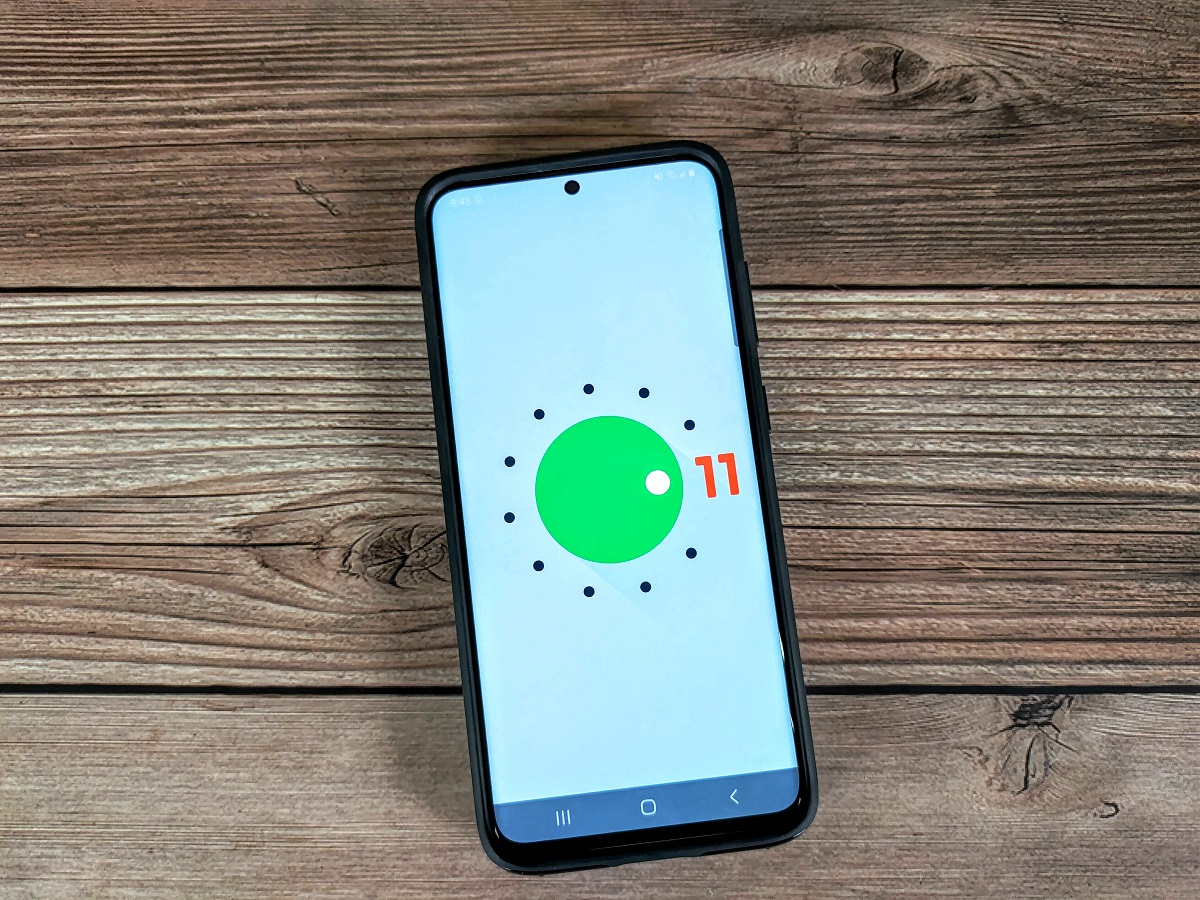This is One UI 3.0 (Beta) on the Galaxy S20 – Samsung’s Android 11 update!
Google released the stable version of Android 11 for its Pixel smartphones last week, but for most Android users, the wait continues. The world’s largest smartphone manufacturer, Samsung, has yet to formally announce the latest version of its Android-based software called “One UI,” though last month they quietly opened up pre-registrations for a One UI 3.0 developer program. Registrations for this closed developer beta program went live in South Korea last week, but earlier today, the closed beta went live in the United States. Thanks to Max Weinbach, I was able to enter my U.S. unlocked Galaxy S20 into the One UI 3.0 closed beta, allowing XDA to bring you an early look at Samsung’s Android 11 update.

Keep in mind since this is a closed beta program intended for developers, this build doesn’t have all the new One UI goodies that Samsung has been developing behind-the-scenes. This build is aimed at letting developers test their apps on Android 11-based One UI 3.0 several months before it officially rolls out for users. This is necessary because Samsung makes extensive changes to the Android framework, so an app that works on Google’s Pixel phones or AOSP Android 11 isn’t guaranteed to work the same way on Samsung’s Android 11 software. Lastly, a lot of the new features mentioned in the changelog are actually changes made to Samsung apps rather than the OS itself.
What’s new in the Android 11 closed beta on the Galaxy S20
Before I dive into what’s new, I think you may want to take a peek at the official changelog:
One UI 3.0 (Beta) Official Changelog
One UI 3 brings you Android 11 with exciting new features from Samsung and Google based on feedback from users like you. We recommend that you back up your important data to keep it sake during the upgrade.
Voice Assistant has been replaced by Talkback to provide a better experience. You can perform the actions like improved Quick menu using multi-finger gestures with Talkback.
Some apps, including Calculator, Samsung Internet, Samsung Pay, Samsung Health and Samsung Notes, need to be updated individually after you update your OS.
Themes can’t be used in the One UI 3 beta. If you’re using a theme, you’ll be changed back to the default One UI 3 look and feel when you install this update. Themes will be supported in the final version of One UI 3. You can use custom wallpapers, icons, and Always On Displays during the beta.
Here’s what’s new:
Home screen
- Touch and hold an app to add an associated widget
- Turn the screen off by double-tapping on an empty area of the Home screen. You can this on in Settings > Advanced features > Motions and gestures.
Lock screen
- Dynamic Lock screen now has more categories, and you can select more than one
- Lock screen widgets are improved.
Quick panel
- See your conversations and media more conveniently in their own sections when you swipe down from the top of the screen.
AOD
- Always On Display widgets are improved
Accessibility
- Get quick access to the most important accessibility settings during device setup
- Get recommended accessibility features based on what you use
- Set the Accessibility shortcut more easily in settings
- Sound detectors now work with your SmartThings devices such as TVs and lights to give you more visible alerts when the doorbell rings or a baby is crying
Samsung Keyboard
- You can find the keyboard settings more easily under General management in Settings and the settings have been organized to put the most important ones first.
Samsung Dex
- You can connect to supported TVs wirelessly
- New Touchpad multi-gestures let you change screen zoom and font size more easily
Internet
- Added ability to block websites from redirecting you when you tap the Back button
- Added warnings and blocking options for websites that show too many pop-ups or notifications
- Rearranged menus to make things easier to find.
- Added several new add-ons, including one that translates websites
- Added option to hide the status bar for a more immersive browsing experience
- Increased maximum number of open tabs to 99.
- Added ability to lock and reorder tabs
- Improved design for tab bar which is now supported on all devices
- Ended support for Samsung Internet edge panel
Contacts & Phone
- Added the ability to edit multiple linked contacts at one time
- Added an option to help you quickly delete duplicate contacts
- Enhanced the search experience.
- Extended the storage period for the Trash bin from 15 to 30 days
Phone/Call background
- Added ability to customize the call screen with your own pictures and videos
Messages
- Created a Trash bin to store recently deleted messages
Call & Text on other devices
- Added the ability to turn Call & text on other devices on or off with Bixby Routines
Calendar
- Events with the same start time are now shown together in month and agenda view
- Reorganized options for adding and editing events
- Improved layout for full screen alerts.
Reminder
- Improved layout for full screen alerts
Digital wellbeing and Parental controls
- Added trends to your weekly report. You can see how your usage has changed since the previous week and check your usage time for each feature
- Added phone usage time while driving to the weekly report
- Added a lock screen widget so you can check your screen time without unlocking your phone
- Added separate profiles for personal and work modes so you can track your screen time separately
Camera
- Improved auto focus and auto exposure functionality and usability
- Improved stabilization when taking pictures of the moon at high zoom levels
Photo editor
- Added the ability to revert edited pictures back to their original versions
Bixby Routine
- Grouped preset routines help you get started quickly and learn how to build your own routines quickly
- You can now see what actions are reversed when a routine ends
- New conditions have been added, such as a specific start time, the disconnection of a Bluetooth device or WiFi network, a call from a specific number, and more
- New actions have been added, including talking to Bixby and accessibility actions
- You can add a customized icon for each routine and add routines to the Lock screen for quick access.
When you first install the One UI 3.0 beta, the first thing I think you’ll notice is the redesigned Quick Settings/notification panel. Like OPPO, Samsung has adopted to apply a Gaussian-like blur effect behind notifications. I’m personally a big fan of this change because I think it’s beautiful. Not everyone will like this blur effect, though, so I hope Samsung adds an option (perhaps in a Good Lock module?) to turn it off.
The next change that you might notice is the new volume panel design. It’s a vertical volume slider that expands horizontally to reveal more vertical sliders for the other volume streams. There’s also a toggle for Live Caption since the Galaxy S20 supports it, though that toggle won’t appear on every Samsung Galaxy device getting the One UI 3.0 update. Samsung users on older One UI versions can download the SoundAssistant app to enable a vertical volume slider.
Here’s a side-by-side of the Settings pages in light and dark themes:
And here’s a gallery of the lock screen, home screen (with a flattened heads-up notification showing up top), and the recent apps overview. To be clear, these screens are mostly unchanged, with the exception of a slight tweak to the recent apps overview wherein the currently focused card is slightly enlarged.
Next up, let’s talk about the stock Android 11 features that Samsung did (and didn’t add). Because Android 11 is open source and licensed under Apache version 2.0, OEMs have the freedom to modify Android as they please. However, in order to pass Google’s Android compatibility requirements and thus preload Google Mobile Services, OEMs are required to implement a couple of Google’s Android 11 features. That includes Bubbles and one-time permissions but doesn’t include features like Device Controls, Quick Access Wallet, Media Controls in the Quick Settings, or Conversations in notifications. Fortunately, Samsung has implemented most of these features anyway.
Samsung has sadly not implemented the Device Controls feature in its One UI 3.0 beta. This feature would have turned the power menu into a smart home control center. One UI already has its own shortcut to access smart home products (pull down the Quick Settings panel all the way and tap “Devices”), but it only works with Samsung’s own SmartThings app. Device Controls is a more open API in contrast. Furthermore, the Quick Access Wallet feature that lets you quickly change the current Google Pay card is also missing, though again, Samsung already offers its own method to quickly change Samsung Pay cards. A few of the other minor changes Samsung brought over from stock Android 11 include a shortcut to Android Auto in Settings > Connections, a refresh rate overlay in Developer Options, and a wireless debugging feature in Developer Options.
Here’s a screenshot gallery showing off most of the various settings pages, in case you want to compare with One UI 2.0/2.5 on your own device.
Here’s a gallery showing off some of the miscellaneous new features in the One UI 3.0 beta. These features include a new “minimal battery use” mode which applies a dark theme, a minimal Home screen, and limits apps for maximum power saving, a new “enhanced processing mode” that boosts performance, easier access to Samsung Keyboard settings in Settings > General management, wireless DeX (if your device didn’t get it in the One UI 2.5 update), and custom call backgrounds.
Bixby Routines is getting some nice upgrades. You can now apply a custom icon for each routine, see what actions are reversed when a routine ends, toggle various Accessibility functions, trigger Bixby, use new conditions including specific time, Wi-Fi network, Bluetooth connection, and incoming calls from a specific contact or from any contacts.
Samsung’s custom Digital Wellbeing implementation has a few features you won’t find in Google’s version. These include setting a screen time goal, seeing trends in your phone usage in weekly reports, seeing your phone time usage while driving, and adding a widget to the lockscreen for quickly viewing your screen use time.
Immediately after I updated to One UI 3.0 beta, I received a few updates to stock Samsung apps from the Galaxy Store. The Samsung Gallery app now lets you revert any edits you make, the Samsung Messages app added a Trash bin to store deleted messages, the Contacts app helps you quickly delete duplicated contacts, and more.
Samsung Internet 13.0 is preloaded on One UI 3.0. It includes features like the ability to lock/reorder tabs, block pages from hijacking the back button, warnings about malicious sites, hiding the status bar when scrolling, and more.
There have also been a couple of tweaks made to the stock One UI Launcher. For instance, the context menu has been redesigned and includes an option to place an associated widget by long-pressing on an app icon. There’s also a new “double tap to sleep” option that lets you turn the screen off by double tapping on any empty area of the screen, though this gesture has to be toggle in Settings > advanced features > motions and gestures.
The Samsung Keyboard app supports inline autofill suggestions and image copy-paste. Android 11’s new emojis aren’t present, however.
Lastly, here’s a screen recording from our friend Rydah (@SamsungRydah) showing off the new animations in the One UI 3.0 beta.
As many have asked. Here is the animations from OneUI 3 pre beta 1 pic.twitter.com/IVzXD6r1se
— Rydah | Samsung Daddy (@SamsungRydah) September 15, 2020
Those are all the changes I found during my brief hands-on of the One UI 3.0 closed beta on the Galaxy S20. I’m sure that Samsung will have a lot more to show us later this year when they’re actually ready to unveil their Android 11 update. We’ll of course keep digging into this release to see if there are other changes not documented in the changelog.
How to install the One UI 3.0 (closed beta) on the U.S./Korean Galaxy S20
If you’re curious, it’s possible to install the closed beta release on a U.S. or Korean Galaxy S20 series device if you have the Samsung Members app installed and use a deep link to navigate to the correct screen. That’s how several people, including us, got access to the beta. Thanks to Max Weinbach for initially discovering this method.
Oh yeah, here’s the secret sauce for anyone else that wants to try joining the One UI 3.0 closed beta. Get it while it’s hot! https://t.co/0KtZRith8K
— Mishaal Rahman (@MishaalRahman) September 15, 2020
Source:XDA Developers